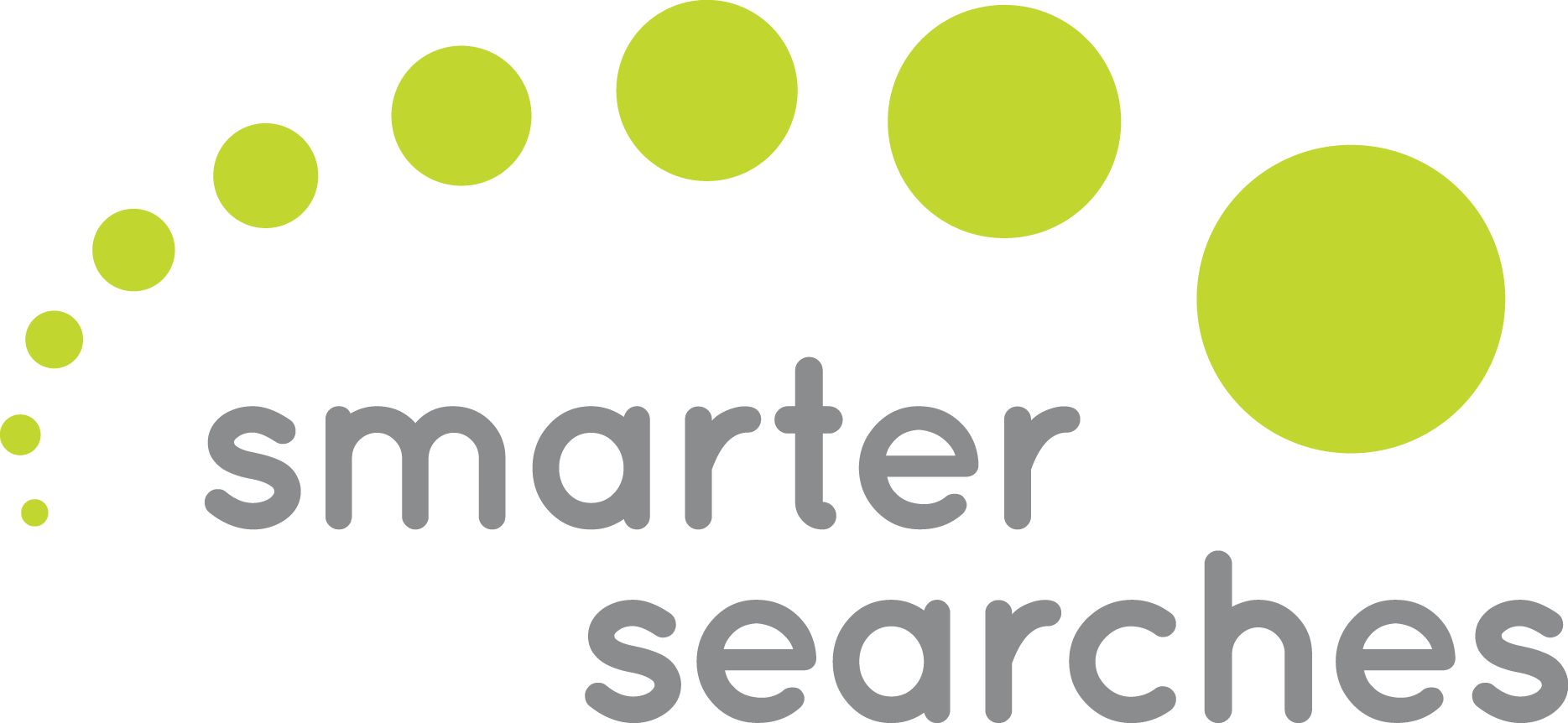Facebook has more than 2 billion daily active users (as of 2017) with an average of 400 users signing up EVERY MINUTE. As a small business owner or entrepreneur, why wouldn’t you want to be where (all) the people are? With 2 billion customers at your fingertips, Facebook has become a platform that businesses simply can’t ignore. So, if your business isn’t already on Facebook, what’s the hold-up? Lucky for you, we’re here to guide you through the essentials of creating your first Facebook Business page. Let’s dive in!
Step 1: Getting Started
Once your business is ready to join this marketing powerhouse, head on over to the Facebook business site and select the “Create a Plan” button in the upper right of the page. Choose “Facebook” as the platform you’d like to create a page on, then select “Create a Page.” This will then load two different categories to choose from: Business or Brand and Community or Public Figure. Choose whichever is most appropriate for your needs; however, today’s blog will be most applicable to the Business or Brand category.
Step 2: The Basics
Once you have selected your page category, you will then need to provide Facebook with basic information about your business, including:
- Name: Your business name.
- Page Category: A number of categories will appear here. Choose the one that you believe is most fitting (i.e, retail, medical, etc).
- Address: In the three separate text boxes provided, enter your street address, city/state, and zip code of your physical location. You MUST have a physical location!
- Phone Number: Enter your phone number so people can call your business directly from your Facebook page.
Once you have filled out all necessary information, just press “Create Page” because the preliminary setup is complete.
Step 3: The Facebook Business Page Facelift
Congrats, you’re in! Now what? Well, you have now entered the most overwhelmingly bland page on Facebook. Unless your goal is to have the aesthetic appeal of, let’s say applesauce, you might want to give your page a bit of a facelift by making sure it stays true to your brand, fits a more business casual aesthetic, and is visually appealing for visitors.
Business Casual
First, let’s give your Facebook business page a business casual look by clicking “Edit Page.” Here you will find a section called “Templates.” Take your page from casual to business casual by switching your template from “Standard” to “Business.” Changing the template of your page will adjust the tabs that page visitors can access. Your new tabs, located on the left side of your profile, will now be Home, Posts, Reviews, Videos, Photos, About Community, Offers, and Groups.
Note: The order of these tabs can be adjusted. If you feel as though a certain tab is not applicable to your page, it can be removed. Such actions can be done in the “Tabs” section of the edit page menu.
Pleasing to the Eye
Considering the value of visual appeal in social media, choosing a profile picture and a cover photo that draws people to your page is essential. These two photos will be the first thing your page visitors see, so you’ll want to make sure they have a purpose but still represent your product or service.
- Use photos that are associated with your business, such as logos, storefronts, or products. Try to use in-house photos over stock photography.
- Use photos that evoke the desired feeling.
- Use photos that highlight employees in the workplace, for example, employees solving a problem or collaborating on a common goal.
- Use photos to advertise an upcoming event, discount, or benefits of your product or service.
Step 4: The (Additional) Details are Everything
Make your Facebook business page a one-stop-shop for any additional information your viewers might need with the use of the “About” tab. You can start editing from here (just select “edit” next to the item you want to edit, or you can select “Edit Page Info” in the upper right of the “About” page. Either way, the “About” tab lets you add and edit the following categories:
A Memorable Username
Having a username associated with your business will allow customers, prospects, and anyone else on Facebook to tag your business in posts or comments, thus, increasing exposure. Try to use the name of your business as your username, however, if your name is already occupied by another user, you can get a bit creative while remaining relevant. For example, instead of “@businessname” try “@businessnamelocation” or “@shopbusinessname”, instead. Make sure to use this same social media handle (the name following the @ sign) on all social media accounts – Facebook, Twitter, Instagram, what have you.
General Information
Here you can add contact information, location information, your start date, social media account links, and a brief window to tell your story. This serves as a 2-3 sentence (155 characters) description for your business, giving page viewers a glimpse of what you’re all about and how you differentiate from your competitors. Be descriptive, yet captivating.
Step 5: Boost Engagement
Invite Your Friends
Now that your page has started to look the part, invite your friends over! Invite friends and family to like your business page, and encourage them to engage in future posts (by writing engaging content).
Add A Button
Once you add the important details to your page, click the blue “+Add a Button” in the upper right-hand corner of your page. Adding a button will allow your Facebook business page viewers to directly engage in a specific action straight from your page. Such actions may include: Shop Now, Contact Us, Learn More, Make a Donation, etc.
Step 6: Consistently Create Engaging Content
It’s official, you now have access to the 2 billion customers, but having that access, having followers, and getting likes and engagement are all totally separate things. Now you’re tasked with creating posts that make your mark, sell your brand, and create social media engagement! Don’t know how to get started? Check out our blogs, “The Beginner’s Guide to Social Media Scheduling + Free Content Calendar Template” and “6 Tips For Creating Content When You’re Stuck.”
Now that you know where to start, put it to the test! Create your Facebook Business page and have your friends or coworkers look over it. If you need more help after (or during) the initial setup, let us know. We’d love to help you utilize a great platform.